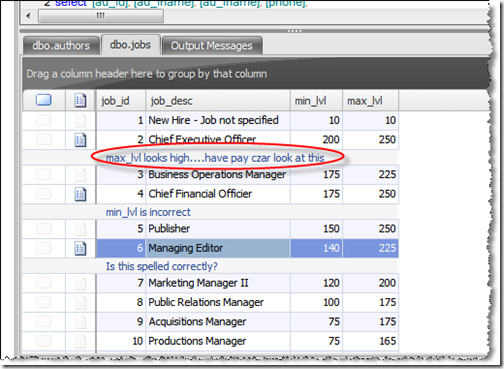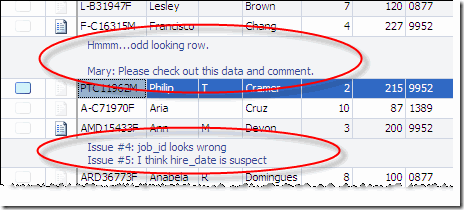Even the most well crafted data can sometimes fall short when it comes to telling the whole story or providing proper context. That is why SQL Sets allows you to add annotations to your data sets (Portable Data Set Documents) to clarify a point or point out a particular issue. This proves to be a valuable feature when you need to share this data set with business partners or co-workers for testing, auditing or simple analysis.
Here's how it works:
1) Select some data from your database. In this case we'll run a query that returns two result sets.
2) Right-click on on a row and select "Add Annotation". Do this several times. The Annotations appear just below the actual data row. These Annotations would also be included in Excel if the data was exported.
3) As Annotations are added to specific rows in your result sets, they are also added to the right-hand Annotation Navigator pane so they can easily be navigated to in the case of large documents.
At this point you can Save this as a Portable Data Set Document and share it which whomever you choose. The Annotations add a context and texture to the data that was not there before. Business partners can also add their own Annotations and the Portable Data Set becomes a living, collaborative document.
That’s it……nothing earth shattering or particularly clever, but a nice way for you, co-workers and business partners to work with your data more closely.
Mike